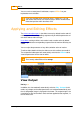User manual
Effects
198
© 2014 Digital Vision
UM-2014.1-07
You can use the control panel Undo button, or press CTRL+Z on your
keyboard to revert mistakes.
If you have multiple colour correction layers, numbered 1 - N, and
you remove one of them, the remaining layers will be renumbered to
reflect their position within the effects tree.
Applying and Editing Effects
The colour correction layers in the effects tree are by default inactive and will
not be applied to the corresponding segment until you edit the parameters of
one of the effects within the layer.
User effects and layer effects on the other hand, are often active by default
and are applied to the corresponding segment from the moment that they are
added.
You can adjust the parameters of any effect, whether active or inactive.
To edit an effect, double-click on the effect name in the effects tree to edit it.
The composition editor panel will automatically switch to the
Effects
tab to
show the parameters for the chosen effect
The currently edited Effect will be orange.
View Output
Hot key : w
In addition, the view mode will automatically switch to
Play O utput
. In this
mode, any changes to the effect parameters are rendered automatically and
the resulting output image is displayed in the viewer. This output image is the
cumulative result of all the effects that have been applied to that segment, i.e.
the full effects tree.