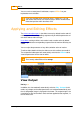User manual
Effects
196
© 2014 Digital Vision
UM-2014.1-07
Lighten
Darken
Hardlight
Softlight
Screen
Overlay
These modes will be familiar to Adobe Photoshop users.
Managing Layers and Effects
Re-ordering Layers
You can re-arrange any layers and effects that you have added to the effects
tree, not including the default 'effects', 'base', or 'master' layers.
Effects are processed top-down as they appear in the effects tree,
so by re-ordering effects you are changing the order that they are
processed in.
By default, any user effects that you add are placed above the colour
correction layers in the 'effects' layer. If you want to be able to place user
effects in-between the colour correction layers, you just need to add them as
layer effects instead. These two options are covered in the adding effects
section.
To re-order a layer :
1. Select the layer (it is highlighted)
2. Hold down the mouse left button and drag the layer up/down the
effects tree (an orange guideline appears)
3. Release the mouse button when repositioned correctly.
4. When you've reached the place where you want to place the layer
simply let go of it with the mouse. All the other layers will