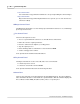User manual
Phantom Help File80
© 2010 Vision Research - An AMETEK Company
CrossHair Icon
The CrossHair icon, when selected changes the mouse pointer to a CrossHair mouse pointer.
The size of the CrossHair mouse pointer is 32x32 pixels.
Pan Icon
The Pan icon allows the end-user to pan the Preview/Playback Panel, quickly, on an image
that is larger the display area. By selecting and placing this icon over the displayed image, then
holding down the left-mouse key while moving the mouse, the displayed image moves in the
direction the icon is being moved.
Zoom Actual Size Icon
The Zoom Actual Size icon, when selected, resizes the images being displayed in the Preview/
Playback Panel to their original size.
Zoom Fit Icon
The Zoom Fit icon is used to resize the images being displayed to fit within the Preview/
Playback Panel. The images will either be digitally zoomed in or out depending on the size of
the Preview/Playback Panel.
Zoom Selection List Icon
The Zoom Selection List icon allows the end-user to select the amount of digital zoom, in or
out, will be applied to the images being displayed in the Preview/Playback Panel. Images can
be digitally zoomed up to 16x or reduced to 1/16 the original image size.
Image Tools Icon
The Image Tools icon, when selected, opens the Image Tools dialogue window used to:
· Display an image Histogram.
· Perform image processing adjustments.
· Apply various image processing effects.
Video Out Icon
The Video Out icon when select initiates the Phantom Video Player application. The Phantom
Video Player provides the end-user with the ability to control any Phantom Ethernet camera