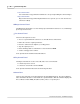User manual
Phantom Camera Control Application - Help 75
© 2010 Vision Research - An AMETEK Company
If a cine, (a memory partition), has a cine file stored in it an informational window will
be display indicating that the "Cine n params have not been overwritten! Stored cine!"
however, all free cine segment settings will be changed.
All Cameras
The 'All cameras command' is only available in a multi-Phantom camera environment.
This command instructs set all the Phantom cameras, in the camera network, to
change their Live Control Panel settings to match the setting of the active camera.
NOTE
The Copy Parameters to.. command is not available with simulated cameras.
Load Settings
The 'Load Settings' command is used to load previously saved camera parameters. This
feature is extremely useful to the camera quickly, especially when regression tests need to
be performed. It could also be used to open a camera .STG file to either reset the camera
back to its factory default calibration settings or change the operational mode of the camera
into the camera's Flash memory.
Save Settings
The 'Save Settings' command is used to save the present camera settings to a setup, (.
STP), file for recall at a later date. It can also be used to save the CSR, (Current Session
Reference), calibrations to a .STG, (Serial Tag Number), file that can also be recalled at a
later date.
For a brief explanation of CSR, (Current Session Reference), see: Functional
Descriptions>Black Reference/Current Session Reference Adjustments.
All setup files saved to the hard drive can be recalled from the drive by using the Load
Settings command.
Delete All RAM Cines
The 'Delete All RAM Cines' command is used to delete cine file stored in a selected
camera's DRAM. This command is extremely useful when the selected camera has been
set to use the MultiCine feature.
Erase Flash Memory
The 'Erase Flash Memory' command is used to purge all cine files stored in a Phantom
camera's optionally installed integrated non-volatile Flash memory module or Phantom
CineMag.
Properties
The 'Properties' command, when selected, opens the Properties window displaying the
Camera Name, Serial Number, IP Address, Hardware Code, of the connected camera. It
also displays the Firmware, FPGA, and Kernel loaded in the camera. The 'Properties'
window will also display the size of DRAM image memory and non-volatile Flash memory
integrated in the selected Phantom camera.
The 'Properties' dialogue window also allows the end-user to add a secondary IP address to
the selected Phantom camera.
NOTE
Adding a secondary IP address to the camera does not remove the factory assigned IP
address.