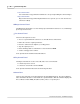User manual
Phantom Help File74
© 2010 Vision Research - An AMETEK Company
(camera_name_FlashCine#.ext), to a user specified location, (for example, your system's
hard drive, a networked drive or to some peripheral drive such as a floppy drive, Zip drive, or
tape drive).
Save to Flash
Non-volatile Flash Memory is an optionally installed solid-state flash storage module located
in a Phantom camera. This feature helps protect data loss caused by a power interruption to
the camera after recording one or more cine files.
The 'Save to Flash' command is used to save image data recorded in a camera's DRAM to
the Phantom camera's optionally installed integrated non-volatile Flash memory.
The command will only be available when the:
· The Phantom camera has the integrated non-volatile Flash memory installed.
· The camera has a cine file stored in its' DRAM.
· Play Control Panel has been selected, or the
· Manager Control Panel has been selected and a cine file for a specific camera has
been selected.
Select&Save Cines to File
The 'Select&Save Cines to File' feature allows the end-user to specify specific cine files, or
MultiCine memory segments, from one or more attached Phantom camera to save.
NOTE
The Select&Save Cines to File command will only be enabled if any of the connected
cameras has at least one cine recorded in DRAM or in Flash/CineMag.
Camera
The Camera pull-down menu provides the following commands:
Add Simulated Camera
The 'Add Simulated Camera' command is used to simulate a Phantom camera model. This
feature can be very useful to determine recording times and the number of images that can be
recorded for various camera models prior to purchasing a camera or memory upgrades. You
can simulate a camera with or without using an existing .STG file resulted from a camera with
the same serial.
For a brief explanation of a .STG, (Serial Tag Number), file, see: Functional
Descriptions>Phantom STG, (Serial Tag Number), File.
Copy Parameters to..
The 'Copy Parameters to..' command is used to copy all the active Live Control Panel
settings to:
All Cines in this camera
The 'All cines in this camera' command will only be available when the selected
Phantom camera has been configured to use the MultiCine feature.
This command instructs the camera to change the settings, in all memory partitions, to
match the settings currently displayed in the Live Control Panel. When the command is
selected, the "Copy?" dialogue window is displayed asking you to confirm that you wish
to "Copy cine Preview, or cine n, (where n is the memory segment number),
parameters over all other cines in this cam?" before it takes any action.