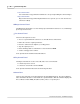User manual
Phantom Camera Control Application - Help 71
© 2010 Vision Research - An AMETEK Company
4.1 The User Interface
The Phantom Camera Control Application user-friendly Windows based software application, supplied
with each camera, provides an intuitive graphical user interface.
The software is built around a multi-layered work area that includes the following work areas:
Menubar
The Menubar provides access to pull-down menus that provide various functions. The availability
of these functions is dependent upon the active control panel.
Toolbar
The Toolbar provides quick access to the most frequently used functions. Just position the
mouse over a tool and wait for a second to display a brief text describing what it is for.
Preview/Playback Panel
Preview Panels displays exactly what the Phantom cameras are imaging, while the Playback
Panels display recorded cine files for review and/or editing.
The type of panel that can be displayed varies based on the active control panel. From the:
Manager Control Panel
Both Preview and Playback Panels can be displayed when the Manager Control Panel is
active. In single camera environments the Preview Panel of the connected camera can be
displayed, and/or the user can open cine files stored in camera memory, and/or previously
recorded cine files each in their own independent Playback Panel. Each of these panels can
be viewed separately or simultaneously by selecting the Window>Tile command from the
Menubar.