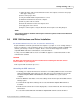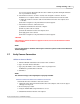User manual
Phantom Help File60
© 2010 Vision Research - An AMETEK Company
c.
Click the Remove From Tree button to erase the image data stored in the camera's
DRAM.
d.
Click the OK button when the "Delete all cines from camera?" warning message appears.
RESULT: Camera is now in Live Mode as indicated by the Live Status displays below the
selected Phantom camera's Preview Panel.
2.
Via Live Control Panel:
a.
Open the Live Control Panel by clicking on the Live tab.
b.
Click on the Capture button.
c.
Click the OK button when the "Delete existing RAM cines and proceed to new recording?"
warning message appears.
RESULT: Camera is now in Live Mode as indicated by the Live Status displays below the
selected Phantom camera's Preview Panel.
3.
Go back and follow directions for Capturing Video via the Phantom Camera Control
Application and Playback Operations.
IMPORTANT OPERATIONAL NOTES
1.
Do NOT disconnect the Ethernet cable from the Phantom Control Unit or the Phantom camera
while in operation. If the Ethernet connection is disrupted, the camera may lock up. Be sure to
close the Phantom Camera Control application completely on the control unit before
disconnecting the Ethernet cable.
2.
ALL images will be LOST in camera if power to the camera is removed.
3.
Insure the lens is clean before recording.
RELATED PROCEDURE
Changing IP Address on the Phantom Control Unit
1.
Click the Start button in the Windows Taskbar, then
2.
Open the Control Panel.
3.
Double-click on the Network Connections option.
4.
In the Network Connections window:
a.
Right-mouse click on appropriate Ethernet Connection, then
b.
Select the Properties command.
5.
In the connection's Properties dialogue window:
a.
Highlight the Internet Protocol (TCP/IP) option, then
b.
Click the Properties button.
6.
In the Internet Protocol (TCP/IP) Properties dialogue window:
a.
Enable the “Use Follow IP Address automatically" radial button.
b.
Enter IP Address : 100.100.100.1
Subnet: 255.255.0.0
c.
Click OK.