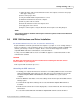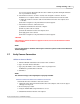User manual
Quick Start Guides 59
© 2010 Vision Research - An AMETEK Company
3.
Edit the record cine file:
a.
Locate the first image of the cine file to be saved,and
b.
Click on the Mark-In button.
c.
Locate the last image of the cine to be saved, then
d.
Click on the Mark-Out button.
4.
Click the Mode button, and
a.
Select, (check), Limit to Range.
b.
Deselect, (uncheck), Repeat.
5.
Playback the preferred, (edited), cine.
6.
Save, (download), the edited cine to the hard drive of the Phantom Control Unit.
Save Cine File to the Controller Unit
1.
After completing the Playback Operations procedure,
2.
Click the Save Cine... button at the bottom of the Play Control Panel.
3.
In the Save Cine dialogue window:
a.
Create a Windows Folder to store the cine file(s) into.
b.
Enter a distinct/unique file name for each cine file in the File name: entry field.
c.
From the Save as type pull-down selection list select the Cine Raw, *.cine file format.
d.
Click the Border Data... button, (optional), and select the desired information to be
displayed.
e.
Click the Save button to begin downloading the cine file from the Phantom camera to the
Phantom Control Unit's hard drive.
4.
Ensure the cine file you just downloaded, has been stored in the Phantom Control Unit, and
is not corrupted before deleting the cine file from the camera:
a.
Click on the Cine Menu, and
b.
Select the Open File command.
c.
In the Open Cine dialogue window:
1)
Navigate to the Windows Folder containing the cine file you just downloaded.
2)
Highlight the cine file to be opened.
3)
Click the Open button.
d.
From the Play Control Panel, play the saved cine file.
Get Ready to Record Again
After ensuring the cine file you just downloaded, has been saved to the Phantom Control Unit's
hard drive, and was not corrupted:
1.
Via Manager Control Panel:
a.
Open the Manager Control Panel by clicking on the Manger tab.
b.
Highlight the recorded cine file under the selected Phantom camera, then