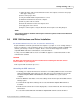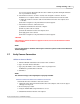User manual
Phantom Help File58
© 2010 Vision Research - An AMETEK Company
c.
Set the Exposure Time to the maximum available in the selectable pull-down list.
d.
Set the EDR, (Extreme Dynamic Range) exposure time to zero (0) by selecting the option
from the pull-down selection list.
e.
Post Trigger to one (1) by:
1)
Enter a 1 into the Post Trigger entry field, alternatively
2)
Move the Trigger Position slider to the right.
5.
Under Advance Settings set the External Sync>Sync Imaging parameter to Internal by
selecting the option from the pull-down selection list.
6.
Click on the Camera Settings selector, and
7.
Click on the CSR button to perform a Current session Reference.
8.
Using the Toolbar icons, click on the Zoom Actual Size, , icon.
9.
View the preview image in selected Phantom camera's Preview Panel, and adjust the
Resolution, Sample Rate, and Exposure Time for optimum viewing.
NOTE
The Live Status display is active indicating the camera is Preview Mode and is not recording
any image data.
10.
Click on the Capture button to put selected Phantom camera into Record Mode.
NOTE
The Live and Rec Status displays are both active indicating the camera is still in Preview
Mode and is also in Record Mode, (capturing image data).
11.
Trigger the Phantom camera, to stop recording, using any of the methods below:
a.
Click on the Trigger or Stop Recording button, alternatively
b.
Provide a switch closure or an external trigger signal, (a TTL pulse), to the Trigger BNC
connector of the Capture Cable.
12.
Playback the recorded cine, (image data), file.
Playback Operation
1.
Open the Play Control Panel by clicking on the Play tab.
2.
Use the Playback controls to view recorded images:
fast reverse fast forward
reverse stop/pause forward
reverse 1 image forward 1 image