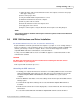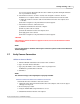User manual
Quick Start Guides 57
© 2010 Vision Research - An AMETEK Company
3.1 Phantom Cameras via Phantom Camera Control (PCC)
Application
This Quick Start Guide aims to provide 6 easy steps to get started using your Phantom camera.
For full details on the procedures described in the guide, please refer to the Step-by-Step Procedures
section.
STEP-BY-STEP PROCEDURES
Pre-Installation Check
The Phantom cameras have a few requirements, which must be met before you are able to use
it.
1.
The Phantom Control Unit must have either the Microsoft Windows NT, Window XP Pro,
VISTA Business Edition or Windows 7 operating system installed.
2.
The Phantom Control Unit's Firewalls must be turned off. (Contact your IT Group if
necessary.)
3.
The Phantom Control Unit must be set to IP Address: 100.100.h.h; (where h.h is a unique
host identifier, i.e., 100.100.100.1) with a Sub-network Mask set to: 255.255.0.0.
For step by step instructions to change IP Address, go to: Changing IP Address on the
Phantom Control Unit.
Connecting Camera and Controller Unit Operation
1.
Connect the Power Supply to Phantom camera.
2.
Connect the Ethernet cable to Phantom camera and the Phantom Control Unit.
3.
Connect Capture Cable to Phantom camera.
4.
If using an external trigger, connect it to Trigger BNC, (Red), of the Capture Cable.
5.
Attach the lens to the Phantom camera.
6.
Boot Up the Phantom Camera Control Software on Phantom Control Unit, then
7.
Wait for the “Ethernet Connected” message window to appear just above the Phantom
Control Unit's Taskbar.
8.
Setup and record a cine file, (image data).
Capturing Video via the Phantom Camera Control Application
1.
If the Manager Control Panel is not the active dialogue window,
2.
Click on the Manager tab, then
3.
Double mouse-click on the Phantom camera to be used to record with from the Cameras
Group.
4.
Open the Live Control Panel by clicking on the Live tab.
5.
Under Cine Settings define the:
a.
Set the Resolution, 800x600 by selecting the option from the pull-down selection list.
b.
Sample Rate, (also referred to as the Frame Rate or Recording Rate), i.e., 200pps by
selecting the option from the pull-down selection list.