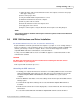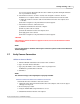User manual
Phantom Help File54
© 2010 Vision Research - An AMETEK Company
5.
Remove power from the camera.
6.
Restart the Phantom Control Unit computer.
7.
Re-apply power to the camera.
8.
Ping the camera again to verify the Phantom camera replies to the Ping Request.
NOTE
If you still are unable to establish and verify the connection, please contact Vision Research
Technical Support.
IEEE 1394 Camera Models
1.
Open the Windows Device Manager and locate the “Sound, video and game controllers”
entry, and click on the Plus (+) sign to the left of the entry.
Phantom Camera Detected via IEEE 1394 Connection
If the Phantom camera is in the “Sound, video and game controllers” list, then installation is
complete and the connection to the Phantom Control Unit has been verified.
You will now have to:
1.
Exit the Device Manager.
2.
Remove power from the Phantom camera.
3.
Restart the Phantom Control Unit computer, then
4.
Re-apply power to the camera.
Phantom Camera Not Detected via IEEE 1394 Connection
If the Phantom camera is not in the “Sound, video and game controllers” list, then installation is
not complete and the connection to the Phantom Control Unit has failed.
You will now have to:
1.
Unplug the network connection cable from the Phantom Control Unit computer, then
re-insert it.
2.
Check the list again to verify if the Phantom camera appears.
3.
Shutdown the Phantom Control Unit computer.
4.
Remove power from the camera.
5.
Restart the Phantom Control Unit computer.
6.
Re-apply power to the camera.
NOTE
If Windows detects the Phantom camera as a “New Hardware Device Found” follow the
Phantom Camera Installation process.
7.
Check the list again to verify if the Phantom camera appears.
NOTE
If you are still unable to establish and verify the connection, please contact Vision Research
Technical Support.