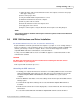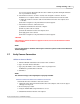User manual
Getting Started 53
© 2010 Vision Research - An AMETEK Company
You can now start the Phantom Camera Control software by double-clicking the Phantom
icon on your windows desktop.
b.
If the Phantom camera is not in the “Sound, video and game controllers” list, then
installation is not complete and the connection to the Phantom Control Unit has failed.
1)
Unplug the network connection cable from the Phantom Control Unit computer, then
re-insert it.
2)
Check the list again to verify if the Phantom camera appears.
c.
If the Phantom camera is still not detected:
1)
Shutdown the Phantom Control Unit computer.
2)
Remove power from the camera.
3)
Restart the Phantom Control Unit computer, then
4)
Re-apply power to the camera.
5)
Check the list again to verify if the Phantom camera appears.
CAUTION
If the Phantom Camera still does not appear on the list, do not start the Phantom Camera
Control software.
NOTE
If you are still unable to establish and verify the connection, please contact Vision Research
Technical Support.
2.7 Verify Camera Connection
Ethernet Camera Models
1.
Click the Windows Start button and select the Run command.
2.
Type: cmd, and click the OK button.
3.
Type: ping <IP Address of the camera> at the C:\ prompt, in the
C:\Windows\system32\cmd.exe window,
4.
Click Enter.
NOTE
The camera will reply to the Ping Request if properly installed.
Phantom Camera Not Detected via Ethernet Connection
If the Phantom Control Unit fails to detect the camera:
1.
Unplug the Cat-5 cable from the Phantom Control Unit computer, and ensure the proper
cable type is being used.
2.
Re-insert the proper cable.
3.
Verify the TCP/IP Addressing information is correct.
4.
Shutdown the Phantom Control Unit computer.