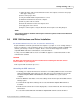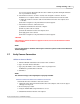User manual
Phantom Help File52
© 2010 Vision Research - An AMETEK Company
CAUTION
Do not use the drivers supplied with the card. Do not use Window's Install Wizards' feature.
6.
Notebooks generally have two PCMCIA slots. Repeats Steps 3-5 for the second slot.
Installing the Phantom Camera Driver (IEEE 1394 Cameras Only)
1.
Connect 24VDC power to the camera. Before proceeding, wait for the Power LED and the
Capture LED to stop flashing and stay lit.
2.
Connect one end of the FireWire cable to the controller, then connect the other end of the
cable to the six-pin connector marked IEEE 1394 on the cameras rear panel. (Phantom v4.0,
v4.1, v5.0, v6.0, and v6.1 Cameras only)
3.
From Windows, right click My Computer, select Properties.
4.
Click Device Manager button.
5.
Scroll down through the Device Manager list to locate: Other Device - Unknown Device.
6.
Double-click Unknown Device. Select the Driver tab, from the display of tabs, then click the
Update Driver button.
7.
When the Wizard opens, click Next.
a.
From the list that appears, select: Display a list of all drivers in a specific location so you can
select the driver you want.
b.
Click Next. From the list of hardware that appears, scroll down to select: Sound, video and
game controllers.
c.
Click Next. From the list that appears, click the Have Disk button.
d.
For Windows 2000 Pro, when prompted for location, enter C:\Program
Files\Phantom\Win2K Drivers; click OK. For Windows XP Pro when prompted for location,
enter C:\Program Files\Phantom\WinXP Drivers; click OK.
e.
Select PH1394.inf, from the list that appears, then click OK.
f.
Select Phantom Camera when the Select Device opens, click OK.
g.
Click Next to install the driver. When prompted, click Finished.
h.
Reboot your computer.
NOTE
These Phantom Camera Driver must be installed via the Device Manger. If Windows auto-
detection of New Hardware starts, close the dialogue box and proceed with Step 3 above.
Verifying the IEEE 1394 Communication Connection
1.
Open the Windows Device Manager and locate the “Sound, video and game controllers” entry,
and click on the Plus (+) sign to the left of the entry.
a.
If the Phantom camera is in the “Sound, video and game controllers” list, then installation is
complete and the connection to the Phantom Control Unit has been verified. Exit the Device
Manager.