User manual
Phantom Help File50
© 2010 Vision Research - An AMETEK Company
NOTE
If multiple Phantom Control Units will be used to access the same Phantom cameras, each
controller unit requires a unique IP Address. For example: Controller 1: 100.100.100.1
(255.255.0.0); Controller Unit 2: 100.100.100.2 (255.255.0.0), etc.
1)
Subnet mask: 255.255.0.0 or (255.255.255.0 for v7.0 only)
b.
Select Use the Following DNS and leave the entry blank.
c.
Click OK to complete the setup.
Connect the Phantom Camera to the Control Unit via Ethernet
1.
Connect one end of the Ethernet cable to the 8- or 6-pin Ethernet connector on the camera's
rear panel.
NOTE
On a Phantom v7.0 camera this is a 6-pin connector is labeled IOIOI .
2.
Connect the other end of the Ethernet cable to the RJ-45 Ethernet interface on the control
computer.
NOTE
Most Ethernet Hubs do not permit the use of crossover cables. Therefore, a straight-thru
cable is required. However, some Ethernet Layer 2 and Layer 3 switches have the capability
of automatically detecting the cable type and adjust their pin-outs internally.
3.
Connect 24-36VDC power to the camera. You may use the AC adapter supplied with your
camera, a battery pack, or other DC power supply. Wait for the Power LED and the Capture
LED on the camera's rear panel to stop flashing and remain lit.
4.
Observe the Ethernet Link LED on the camera and the controller. They indicate the camera
and the controller are communicating.
5.
You may now start the Phantom software by double-clicking the Phantom icon on the
Windows' Desktop.
Verify the Communication Between the Controller Unit and the Camera Over
Ethernet
1.
Click the Windows Start button and select the Run command.
2.
Type: cmd, and click the OK button.
3.
Type: ping <IP Address of the camera> at the C:\ prompt in the
C:\Windows\system32\cmd.exe window.
4.
Click Enter.
a.
When properly installed the camera replies to the Ping Request.
b.
Should Phantom Control Unit fail to detect the camera: