User manual
Getting Started 47
© 2010 Vision Research - An AMETEK Company
2.2 Preparing Your Computer
In this topic, we will be detail the recommended hardware preparations for:
Recommended for Desktop and Notebook Phantom Control Units
Maintenance of your system’s hard drive is recommended for all software installations. Cine files
captured by your Phantom camera are large. For best system performance, run the following routine
maintenance tasks before installing the Phantom software.
1.
Backup all data files. Archive (off-load) cine files that are rarely accessed.
2.
From Windows System Tool, run Disk Cleanup on all installed hard drives.
3.
From Windows System Tool, run ScanDisk on all installed hard drives.
4.
From Windows System Tool, run Disk Defrag on all installed hard drives.
5.
From Windows Outlook, set a reminder to routinely run ScanDisk & Disk Defrag.
6.
Disable virus protection software and close all open programs during the installation process.
Recommended for Recently Serviced Cameras
Are you re-installing your camera on your system after factory service, upgrade, or repair, if so, you
received the latest release version of software? Before you can use the new version of the software,
you must first completely remove all earlier versions of the Phantom Camera Control Software, on
all the computers used to control this camera.
1.
From Windows Control Panel, run Add & Remove Programs.
2.
Uninstall all earlier versions of Phantom software from all installed hard drives. If you've
created a Desktop shortcut for Phantom, delete it manually.
3.
From Windows Explorer, find and delete the following files from all installed hard drives:
· ph1394.sys
· ph1394.dll
· ph1394.inf
· phcon.dll
· phint.dll
4.
From Windows Explorer, find and delete all earlier .STG files for this camera from all installed
hard drives. (*.STG). When the camera is first connected to the controller, it will automatically
download the updated ".STG" file.