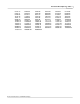User manual
Phantom Help File366
© 2010 Vision Research - An AMETEK Company
9.4 Image Processing Effects and Filters
Histogram
When the Image Tools dialogue window appears, an image histogram will be displayed in the
window. The image histogram is a graphical representation of the distribution of RGB and/or
luminance values in an image. Each of the values appear on the horizontal axis from dark to light,
(left to right), as shown in the Histogram graphics below. The vertical axis indicates the number of
pixels of that value at each point. At a point where there are many pixels of a value, the
corresponding line spikes; where there are no pixels, it lies at the bottom of the graph.
gray scale values (All pixels) Red pixel values Green pixel value
Color Camera Color Camera Color Camera
Blue pixel values All color values (All pixels) gray scale values (All pixels)
Color Camera Color Camera Monochrome Camera
Adjustments (Image Processing Effects)
Move the appropriate slider, to apply the desired image processing adjustment to the images being
displayed in the active Preview or Playback Panel. The sliders can be used to adjust the following
image processing adjustments:
Brightness
This slide bar is used to adjust the brightness of monochrome or color images. The factory
default value is set to 0 (zero). Moving the slide bar to the left, in the negative direction from 0,
results in the images being displayed darker, while moving the slide bar to the right or in a
positive direction from 0 results in the images being displayed lighter.