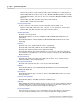User manual
Welcome to Phantom Help 35
© 2010 Vision Research - An AMETEK Company
Phantom CineMag
1.
Be sure to Save all the cine files stored in Phantom CineMag you want to keep before erasing
the Phantom CineMag Flash memory. This is an all-or-nothing selection, the memory can only
be erased in its entirety, individual files cannot be purged separately.
2.
To use the Phantom CineMag Erase Protect feature place the Erase Protect Switch, located
underneath the Phantom CineMag, into the locked position, indicating the CineMag is in Erase
Protect Mode. The Erase Protect Indicator will then be when locked.
Phantom Miro Control via "Touch-Sensitive" LCD Screens
1.
If the battery charge indicator turns red, and you have an unsaved cine in memory you should
immediately connect the camera to the power supply and save the cine. If you lose camera
power you will lose any unsaved cine files.
2.
Once a cine file is deleted it cannot be recovered. Be sure to save any cine file you wish to
keep before deleting the cine file.
3.
All cine files must be deleted from the camera's memory buffer prior to performing the Power
Off Procedure. If you fail to comply with this caution, the camera will not power down, it will
continue to run until the life of the battery is exhausted.
Phantom Video Player Application
1.
Running more than one instance of the Phantom Video Player application will reset the
application to live view only.
Image-Based Auto-Trigger
1.
The Image-Based Auto-Trigger feature should never be used in applications where missed or
false triggers cannot be tolerated or where a false trigger could cause harm to people or
property.
2.
The hardware signaling available in some Image-Based Auto-Trigger modes should be used
only to synchronize multiple Phantom cameras together and should never be used to trigger or
control any other external device or event.
3.
CONSEQUENCES RESULTING FROM SYSTEM FAILURE, FALSE TRIGGERING OR
MISUSE OF THIS FEATURE ARE THE SOLE RESPONSIBILITY OF THE USER.
SAM-3, (Signal Acquisition Module-3), Installation
1.
The Data Acquisition Omni CD - Installation CD provides WDM-compliant device drivers and
DLLs (version 5.0 or greater). Other Data Translation boards may not provide WDM-compliant
files.
2.
Use of a DT9800 Series board is restricted from being used at the same time another Data
Translation board is in use, unless both devices provide WDM-compliant files.