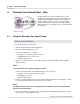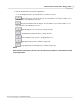User manual
Phantom Help File344
© 2010 Vision Research - An AMETEK Company
8 Phantom Cine Control Panel - Help
The Phantom Cine Control Panel utility can be used to
simultaneously play multiple cine files opened via the New
View button in the Phantom Camera Control, ViewCine
dialogue window. It allows the end user to view multiple
saved cine files that were captured from multiple cameras,
networked together, recording the same event from different
camera angles.
Updated: 3/18/2010
8.1 Using the Phantom Cine Control Panel
STEP-BY-STEP PROCESS
To use the Phantom Cine Control Panel:
1.
Start the Phantom Camera Control application.
2.
Click on the File pull-down menu, and
a.
Select the Open>Cine... command.
1)
Navigate to the cine file you wish to review.
2)
Highlight the file to be opened, and
3)
Click the Open button.
3.
Open the second cine file to be reviewed by clicking on the New View button in the ViewCine
dialogue window.
NOTE
A second instance of the ViewCine window is opened.
a.
Click on the Open button located within the Cine Source field, and
1)
Navigate to the second cine file to be opened.
2)
Highlight the cine, and
3)
Click the Open button.
4.
Continue opening multiple instances of the ViewCine dialogue window, and opening the cine files
to be reviewed until all the desired cine file have been opened.
NOTE
The playback speed of the cine file is dependent on the number of cine files opened and the
processor of the control unit.
5.
Once all the cine files are opened, resize and arrange the ViewCine dialogue windows so all the
cine files can be viewed simultaneously.