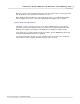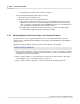User manual
Phantom Help File340
© 2010 Vision Research - An AMETEK Company
7.4.7 Edit a Stored Cine File
NOTE
To mark the beginning and end of a recorded cine file, the camera must be in the PLAY CST,
(playback cine stored), mode.
STEP-BY-STEP PROCESSES
Setting the Mark In Point
1.
Rotate the Select Setup button to the Memory Buffer Graphical Representation field.
2.
Hold in and rotate the Select Setup button until the desired starting image is displayed on the
monitor or in the viewfinder, then
3.
Release the Select Setup button.
4.
Rotate the Setup Select button to the Edit field.
5.
Hold in the Select Setup button, then
6.
Rotate it until the MARK IN option is displayed on the monitor or viewfinder, and
7.
Release.
NOTE
The graphical representation of the memory buffer will now display a vertical line marking
the starting point for the cine file to be played back.
Setting the Mark Out Point
1.
Rotate the Select Setup button to the Memory Buffer Graphical Representation field.
2.
Hold in and rotate the Select Setup button until the desired starting image is displayed on the
monitor or in the viewfinder, then
3.
Release the Select Setup button.
4.
Rotate the Setup Select button to the Edit field.
5.
Hold in the Select Setup button, then
6.
Rotate it until the MARK OUT option is displayed on the monitor or viewfinder, and
7.
Release.
NOTE
The memory buffer graphical representation will now display a vertical line marking the end
point of the cine file to be played back.