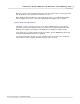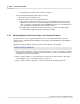User manual
Phantom 65 or Phantom HD Control via "On-Camera" Control Buttons 339
© 2010 Vision Research - An AMETEK Company
7.4.6 Play/Pause a Stored Cine File
STEP-BY-STEP PROCESSES
Once a cine file has been recorded the camera will be placed into the LIVE CST state.
Place the Camera into the PLAY CST, (Play Cine Stored), Mode
1.
Depress the Zoom button one time to place the camera into the PLAY CST (ViewCine) mode.
Select a Cine for Playback
1.
Hold the Zoom button in for 1 second to display the cine SELECT screen.
2.
Hold in and rotate the Select Setup button until the desired cine is displayed.
3.
Release the Select button.
Play/Pause the Stored Cine Forward
1.
Depress the Zoom button a one time to instruct the camera to forward through the memory
buffer or play the images stored in the memory buffer one image at a time until the end of the
recording as been reach or the user pauses the playback process.
2.
Depress the button a second time to pause the playback process.
Play/Pause the Stored Cine Backward
1.
Depress the Trigger button one time to instruct the camera to play the image in reverse,
continuously one image at a time.
2.
Depress the button a second time to pause the process.
Step Through The Stored Cine File
1.
Rotate the Select Setup button clockwise to step forward through the recorded images one
image at a time.
2.
Rotate the button counter-clockwise to step backwards through the recorded images one
image at a time.