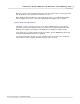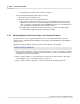User manual
Phantom Help File336
© 2010 Vision Research - An AMETEK Company
Define the EI (Exposure Index)
1.
To increase the Exposure Index hold in Select Setup button and rotate clockwise.
2.
To decrease the Exposure Index hold in and rotate counter clockwise.
Define the GM (Gamma)
1.
To increase the Gamma value hold in Select Setup button and rotate clockwise.
2.
To decrease the Gamma hold in and rotate counter clockwise.
Define the PD (Pedestal)
1.
To increase the Pedestal value hold in Select Setup button and rotate clockwise.
2.
To decrease the Pedestal hold in and rotate counter clockwise.
Define the CR - (Chroma)
1.
To increase the Chroma value hold in Select Setup button and rotate clockwise.
2.
To decrease the Chroma hold in and rotate counter clockwise.
Perform a WB (White Balance) Adjustment
1.
To perform a White Balance Adjustment hold in the Select Setup button and rotate the button
to the OK setting.
2.
Ensure that the area to calculate the White Balance adjustment on is not saturated and is
completely over a white reference.
3.
Release the Select Setup button.
RESULT: The camera will indicate a display counter next to the WB (White Balance) field indicating
that it is performing the White Balance Adjustment.
Perform a BB (Black Balance) Adjustment
1.
To perform a Black Balance or Black Reference Adjustment, place the lens cover on the lens.
2.
Hold in the Select Setup button and rotate the button to the OK setting.
3.
Release the Select button.
RESULT: The camera will indicate replaces the BB (Black Balance) field with a counter indicating
that it is performing the Black Balance Adjustment.