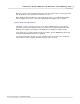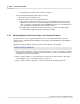User manual
Phantom 65 or Phantom HD Control via "On-Camera" Control Buttons 335
© 2010 Vision Research - An AMETEK Company
7.4.3 Changing the Camera's Operational States
The Trigger button is used to change the cameras operational state. By default a camera will start in
the LIVE PRE (Preview, Waiting for Pre-Trigger) state.
STEP-BY-STEP PROCESS
1.
Depress the Trigger button one time to place the camera into the LIVE WTR (Preview, Waiting for
Trigger) or capture/recording mode.
NOTE
If the camera is set to record pre-trigger images the Memory Buffer Graphical Display will show
the memory allocation progress, indicating how much of the memory buffer has been filled
with image data or frames. It does not, however, display the camera's ability to continuously re-
allocate newer images into its scrolling buffer.
If a cine has previously been stored into the camera's DRAM you must hold in the Trigger
button for approx. 5-seconds to place the camera in the LIVE WTR state.
7.4.4 Define the Setup and Recording Parameters
STEP-BY-STEP PROCESSES
Select the Parameter to be Configured
1.
Depress the Select Setup button one time, then
2.
Rotate the button to the desired parameter to be set. The parameter field color will change
from yellow to red indicating the selected field to be changed.
NOTE
The above step is required to define all subsequent Setup and Recording parameters.
Define the Operation Mode
1.
Hold in the Select Setup button, and rotate the button to the desired parameter:
a.
Loop - In the Loop Mode the camera stores the recorded image data into the camera's
DRAM buffer. In this mode, the Phantom CineMag operates like any other Flash card, after
a cine file is recorded into the camera's DRAM frame buffer, you can manually save it into
the CineMag using Phantom Camera Control software (Cine > Save RAM cine to Flash).
b.
Run/Stop - In Run/Stop Mode the image data is recorded, up to 450fps at HD resolution
(2048 x 1080), directly into the Phantom CineMag.