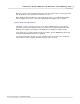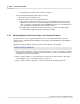User manual
Phantom Help File334
© 2010 Vision Research - An AMETEK Company
to red indicating the field has been selected for changed.
2.
Once the Operational Mode field has been selected:
a.
Hold in the Select Setup button, then
b.
Rotate the button to the desired operational mode:
1)
Loop - In the Loop Mode the camera stores the recorded image data into the camera's
DRAM buffer. In this mode, the Phantom CineMag operates like any other Flash card,
after a cine file is recorded into the camera's DRAM frame buffer, you can manually save
it into the CineMag using Phantom Camera Control software.
2)
R/S (Run/Stop) - In Run/Stop Mode the image data is recorded, up to 450fps at HD
resolution (2048 x 1080), directly into the Phantom CineMag.
7.4.2 Switching Between the Preview, Zoom, and Threshold Features
The Zoom button is used to toggle through live preview, zoom, and threshold modes, when the
camera is in the; LIVE PRE (Preview, Waiting for Pre-Trigger), and LIVE WTR (Preview, Waiting for
Trigger), modes.
By default the camera displays a live preview on the attached monitor or viewfinder.
STEP-BY-STEP PROCESS
1.
Depressing the Zoom button one time to instruct the camera to zoom in on the subject area with a
1:1 pixel view to help in the focusing process when attached to a monitor or viewfinder otherwise
the display skips to the Threshold mode.
2.
Depress the Zoom button a second time to place the camera into Threshold mode. This field is
used to display the areas of the image that are overexposed.
3.
Depress the Zoom button a third time to return the camera to its' default preview mode.