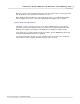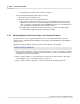User manual
Phantom 65 or Phantom HD Control via "On-Camera" Control Buttons 333
© 2010 Vision Research - An AMETEK Company
7.4.1 Defining the Operational Mode
There are two methods of defining the Operational Mode of the Phantom 65 or Phantom HD
cameras. One way is to use the Phantom Camera Control software, and the other is to use the "on-
camera" control button. Below are the steps to perform these methods.
STEP-BY-STEP PROCESSES
Via the Phantom (PCC) Camera Control Application
1.
Start the Phantom (PCC) Camera Control Application.
2.
Select the Phantom Camera:
a.
Click the Manger Control Panel tab.
b.
Move the cursor over the desired available Phantom camera you wish to connect to, then
c.
Double-click the left mouse key.
3.
Select the Operational Mode.
a.
Click on the Live Control Panel tab.
b.
Click on the Advanced Setting selector.
1)
Disable, (uncheck), the 'Auto save to Cine<am/built-in Flash' enable box to operate in
Loop Mode.
2)
Enable, (check), the 'Auto save to Cine<am/built-in Flash' enable box to operate in Run/
Stop Mode.
Via the Phantom (Legacy) Camera Control Software
1.
Start the Phantom (Legacy) Camera Control Software.
2.
Open the Acquisition pull-down menu.
3.
Select the Setup and Recording... command from the Acquisition menu.
4.
Select the Phantom CineMag Operational Mode.
a.
Click on the Flash mem... button in the Setup and Recording dialogue window.
b.
In the Flash memory dialogue window:
1)
Disable, (uncheck), the 'Record to magazine' enable box to operate in Loop Mode.
2)
Enable, (check), the 'Record to magazine, enable box to operate in Run/Stop Mode.
3)
Click the Update button.
4)
Click the OK button.
Via the "On-Camera" Control Buttons
1.
From the LIVE PRE (Preview, Waiting for Pre-Trigger), or LIVE display screen:
a.
Press the Select Setup button one time, then
b.
Rotate the button to the Operational Mode field parameter. The field will change from yellow