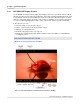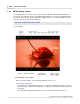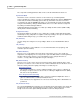User manual
Phantom 65 or Phantom HD Control via "On-Camera" Control Buttons 301
© 2010 Vision Research - An AMETEK Company
including:
1)
Brightness
2)
Gain
3)
Gamma
4)
Saturation
5)
Hue
6)
Press the Defaults button to reset the Adjust parameters back to their default values.
7.2 The Monitor/ViewFinder Display Screens
The information displayed in the OSD (On-Screen Display) can vary based on how the user defines
what information he/she desires via the Phantom Video Player - Help>Using the Phantom Video
Player Application>Define the Video Out Parameters pull-down selection list.
Below are the various display screens, we will cover in this section:
1.
LIVE PRE Display Screens (without/with Phantom CineMag attached)
2.
SETUP Display Screens (without/with Phantom CineMag attached)
3.
LIVE WTR Display Screens (without/with Phantom CineMag attached)
4.
LIVE TRG Display Screens (without/with Phantom CineMag attached)
5.
LIVE CST Display Screens (without/with Phantom CineMag attached)
6.
SELECT Display Screens (without/with Phantom CineMag attached)
7.
PLAY CST Display Screens (without/with Phantom CineMag attached)