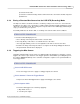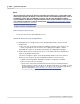User manual
Phantom Help File288
© 2010 Vision Research - An AMETEK Company
return to the MultiCine Allocation Display screen.
Recording MultiCine Image Data to DRAM
There are two method of placing the camera into the Capture, (recording), state, via the:
1.
Via Live PRE Display
a.
Gently tap on the Record Selector, located in the lower right-hand corner of the display.
RESULT: The Record Selector changes to the Trigger Selector, and the camera status changes
from Live PRE to Live WT1, (if Cine 1, memory segment 1 has image data already recorded in it
the camera will advance to the first free memory partition).
1.
Via Cine Screen Display
a.
In the Live PRE Display gently tap on the Cines Selector.
b.
Gently tap on an unwritten to cine, (RDY segment), number you wish to start recording
image data into.
RESULT: The cine number selected will change from the RDY, (Ready), State to the WTR,
(Waiting for Trigger), State.
Recording MultiCine Image Data Directly to the Type 1 CompactFlash Card
1.
Start the Phantom Camera Control application.
2.
Open the Acquisition pull-down menu.
3.
Select the Camera Options... command from the Acquisition menu.
4.
In the Camera Options dialogue window>End of Recording Actions area:
a.
Place a check mark in the Save to HDD/CF enable box.
b.
Click the OK button.
5.
Exit the Phantom Camera Control application.
Triggering a MultiCine Partition
See: Phantom Miro Control via "Touch-Sensitive" LCD Screens>Step-by-Step Procedures>Triggering the
Miro Camera.
Selecting a Specific MultiCine File Stored in DRAM to View, Edit, Save, or Delete
1.
From the Cine Screen Display gently tap on the cine, (STR segment), number you wish to
view, edit, save, or delete.
RESULT: The LCD will advance to the Play CST Display.
a.
To View a specific MultiCine cine follow the steps described in the Phantom Miro Control via
"Touch-Sensitive" LCD Screens>Step-by-Step Procedures>Viewing a Stored Cine File.