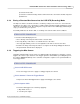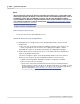User manual
Phantom Help File286
© 2010 Vision Research - An AMETEK Company
NOTE
The cine file will be saved to the camera's removable non-volatile Type 1 CompactFlash Card
when saved using the LCD display. To save the cine file to an external storage device, such as
the Phantom Control Unit, you will need to save the cine file using the Phantom Camera
Control software. For details on using the Phantom Camera Control software to save the cine
to an external storage device, click the following link: Step-by-Step Processes>Play Control
Panel Procedures>Saving a Cine File.
STEP-BY-STEP PROCEDURE
Accessing the Save Screen
1.
Press the Save Selector in the Edit/Save Screen.
Save the Cine File to the CompactFlash
1.
Verifying that there is enough memory on the CompactFlash Card to save the cine file.
a.
Compare the:
1)
Size of the cine, located just to right of the (Number of) Frames of the cine file to be
saved, in a parenthesis. The size of the cine is displayed in megabytes, with the
2)
Available Free Space on the Compact Flash Card, also displayed in megabytes.
b.
Ensure that the Size of the Cine to save does not exceed the amount of available Free
Space on the Compact Flash card.
1)
If there is enough Free Space on the CompactFlash Card press the Save Selector.
2)
If there is not enough room on the CompactFlash Card to save the cine file:
a)
Replace the CompactFlash Card with one that has enough space available.
b)
Press the Save Selector, alternately
c)
Connect the camera to the Phantom Control Unit and use the Phantom Camera
Control software to save the cine file to an external storage device. For details on using
the Phantom Camera Control software to save the cine to an external storage device,
click the following link: Step-by-Step Processes>Play Control Panel
Procedures>Saving a Cine File.