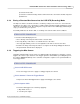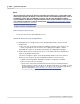User manual
Phantom Miro Control via "Touch-Sensitive" LCD Screens 285
© 2010 Vision Research - An AMETEK Company
STEP-BY-STEP PROCEDURE
Accessing the Edit/Save screen
1.
Press the Edit/Save Selector in the PLAY CST screen.
Setting the Mark In Point
1.
From the Edit/Save screen:
a.
Locate the first frame you wish the cine file to begin with.
1)
Press a little below the Memory Buffer Graphical Representation Bar, and
2)
Hold down on the screen, then
3)
Scrub in the direction you wish the cine file to go, (right - backwards, left - forwards).
b.
Set the Mark In Point.
1)
Press the Set In Selector.
RESULT: On the Memory Buffer Graphical Representation Bar, an In Point Marker moves to that
point.
Setting the Mark Out Point
1.
From the Edit/Save screen:
a.
Locate the last frame you wish the cine file to end with.
1)
Press a little below the Memory Buffer Graphical Representation Bar, and
2)
Hold down on the screen, then
3)
Scrub forward, (left), to the image in the cine you wish the cine to end with.
b.
Set the Mark Out Point.
1)
Press the Set Out Selector.
RESULT: On the Memory Buffer Graphical Representation Bar an Out Point Marker moves to that
point.
Resetting the Mark In and Mark Out Points
1.
Press the Reset Selector in the Edit/Save screen.
RESULT: The In Point Marker and the Out Point Marker return to the beginning and the end of the
record cine file.
6.2.14 Saving a Cine File
As mentioned earlier, saving a cine file requires you to provide confirmation prior to saving the cine
file stored in DRAM of the camera.