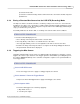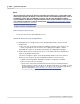User manual
Phantom Help File284
© 2010 Vision Research - An AMETEK Company
1)
Start the Phantom Camera Control application.
NOTE
If no cameras are connected to the control unit, click the OK button in the following warning
message window: This will place the software into Demonstration Mode.
2)
Click on the File>Open Cine option.
3)
When the Open Cine File dialogue window displays:
a)
Navigate to the CompactFlash drive.
b)
Select the cine file to be opened.
c)
Click the open button.
b.
Via Phantom Control Unit Desktop
1)
Right-mouse click on the My Computer Icon, or click Start>My Computer.
2)
Double-click the CompactFlash Card Reader Drive.
3)
Right-Mouse click on the cine file to be open.
a)
Select the Open with command in the pop-up window
b)
In the Open With dialogue window:
i.
Locate and highlight "Control program for Phantom cameras", then
ii.
Click the OK button
6.2.12 Deleting a Stored Cine File
As mentioned earlier, deleting a stored cine file requires you to provide confirmation to delete the
recorded frames prior to deleting the data stored in DRAM.
STEP-BY-STEP PROCEDURE
1.
Press the Delete Selector in the PLAY CST screen.
2.
In the Delete Existing Recording Confirmation Screen press the Yes selector to delete the stored
cine file.
RESULT: Once the stored cine file is deleted the camera will return to the LIVE PRE screen.
a.
Press the No selector to continue.
CAUTION
Once a cine file is deleted it cannot be recovered. Be sure to save any cine file you wish to
keep before deleting the cine file.
6.2.13 Editing a Stored Cine File
As mentioned earlier in this file, many recorded cine files contain a lot of unnecessary information
both before and after the actual motion of interest. The Edit/Save Display allows you to edit
unnecessary images from the beginning and the end of the recorded image data presently stored in
the camera's DRAM buffer prior to saving the cine. Editing the cine will create smaller files, reduces
file save times, and make cine playbacks more interesting.