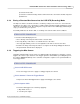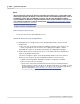User manual
Phantom Miro Control via "Touch-Sensitive" LCD Screens 283
© 2010 Vision Research - An AMETEK Company
played back in reverse. As we mentioned earlier in this file the frame number is relevant to the
trigger. Pre-trigger frames will have negative numbers, while post trigger frames will have positive
numbers, and the trigger is at frame zero.
Using the Playback Control Selectors
You can manipulate how the cine file is to play by using the Playback Control Selectors in the
PLAY CST screen. The Playback Control selectors are located at the bottom of the screen. From
right to left they are:
Single Frame Reverse - Steps the cine file backward one frame only.
Reverse - Plays the cine file backwards at the normal speed.
Forward - Plays the cine file forward at the normal speed.
Singe Frame Forward - Steps the cine file forward one frame only.
Fast Forward - Hold down on the Forward selector for approximately one-second and the
playback speed will double.
Fast Reverse - Hold down on the Reverse selector for approximately one-second and the
playback speed will double.
Pausing the Cine File
1.
Press on the playback image on the screen while the cine file playing, in the PLAY CST screen
.
Perform a Quick Search Through a Cine
1.
From the PLAY CST screen:
a.
Press slightly below the Memory Buffer Graphical Representation Bar.
b.
Gently hold down on the screen, then
c.
Scrub in the direction you wish the cine file to go, (right - backwards, left - forwards).
6.2.11 Viewing a MultiCine File Stored in the Type 1 Compact Flash Card
The following steps can be used to view cine files, using the Phantom Camera Control software,
stored on a Phantom Miro eX1, Miro 1, Miro eX2, Miro 2, Miro eX4, or Miro 4, Type1 CompactFlash
Card.
STEP-BY-STEP PROCEDURES
1.
Remove the CompactFlash Card from the Phantom Miro camera.
2.
Insert the CompactFlash Card into the CompactFlash Card reader.
3.
Attach CompactFlash reader to the Phantom Control Unit.
4.
Open the file:
a.
Via Phantom Camera Control software