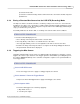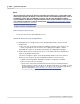User manual
Phantom Help File282
© 2010 Vision Research - An AMETEK Company
Via the Phantom Camera Control Software
For details to provide a soft-trigger to the camera using the Phantom Camera Control application,
click the following link: Step-by-Step Processes>Live Control Panel Procedures>Triggering the
Phantom Camera.
Result of Supplying a Trigger
Upon detection of the trigger signal the Phantom logo, located in the upper left-hand corner of the
screen, will be changed to yellow. The Camera State Designator will also change to the LIVE TRG,
(Live, Triggered), state. If the camera has been configured to record post trigger frames, the
Memory Fill Indicator will advance forward, (to the right), of the Trigger Point on the Memory Buffer
Graphical Representation Bar, indicating the camera is continuing to record the user-defined
amount of post trigger images.
During the post trigger frame recording process a Wait Indicator will be displayed in the lower right-
hand corner of the screen.
The LIVE TRG state will only be displayed when the sample rate is set to low recording speed.
When the recording is completed the Phantom logo will turn green, and the Camera State
Designator changes to the LIVE CST, (Live, Cine Stored) state.
6.2.10 Viewing a Stored Cine File
As mentioned earlier in this file, it is from the PLAY CST, (playback, cine stored), mode the user can
play the captured cine file, to review the recorded cine file prior to editing or saving the file. The user
can play the cine file forward or in reverse, or pause the playback, using the touch sensitive, built-in
LCD display screen.
It is from this display screen you would delete the recorded cine file from the camera's DRAM
(Dynamic Read Only Memory) buffer to record a cine file.
NOTE
To view a cine stored on the Type 1 CompactFlash, saved from a Miro eX1, Miro 1, Miro eX2,
Miro 2, Miro eX4, or Miro 4, model camera, you will need to remove the Compact Flash card
from the camera and insert it into the attached CompactFlash card reader connected to the
Phantom Control Unit.
STEP-BY-STEP PROCEDURE
Accessing the PLAY CST Screen
1.
Press on the Play selector in the LIVE CST Display Screen.
RESULT: The Phantom logo remains green, and the Camera State Designator changes to the
PLAY CST, (Play, Cine Stored) state. The recorded cine will automatically start to play. While the
cine is playing the Displayed Image Number increments, if the cine is playing forward, or
decrement if the cine is being played back in reverse. The Displayed Image Reference Point will
be moving to the right when the cine is being played forward, or to the left if the cine is being