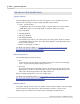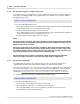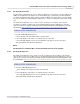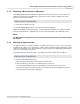User manual
Phantom Help File280
© 2010 Vision Research - An AMETEK Company
6.2.7 Formatting the CompactFlash Card
The Format feature when initiated, formats the CompactFlash Card, inserted into the Miro camera so
it can be read from a CompactFlash card reader connected to the Windows OS, (Operating System),
computer.
STEP-BY-STEP PROCEDURE
Via the "Touch-Sensitive" LCD Display
1.
From the Power Off Display Screen:
a.
Press directly on the Format Card field to access the Format Card Confirmation display
screen.
b.
In the Format Card Confirmation display screen click the Yes selector to format the
CompactFlash Card.
Via a CompactFlash Card Reader Connected to a Windows OS Computer
1.
Attach the CompactFlash Card Reader to the computer.
2.
Insert the CompactFlash card into the reader.
3.
From the computer desktop:
a.
Click the Start button.
b.
Select My Computer.
c.
In the My Computer display screen:
1)
Locate and highlight the CompactFlash drive, then
2)
Right-mouse click.
3)
In the pop-up selection window select the format command.
4)
In the Format Local Disk dialogue window:
a)
Click the down-arrow to the right of the File System field and select the appropriate file
system.
b)
Click the Start button.
Via a CompactFlash Card Reader Connected to an Apple OS Computer
1.
Attach the CompactFlash Card Reader to the computer.
2.
Insert the CompactFlash card into the reader.
3.
From the computer desktop:
a.
Click the Application icon, then
b.
Select Utilities.
c.
In the Utilities window:
1)
Select the CompactFlash drive.