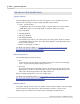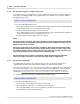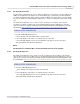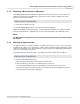User manual
Phantom Help File278
© 2010 Vision Research - An AMETEK Company
6.2.3 Accessing the Power Off Display
As mentioned earlier in this file, is from this display screen that you can instruct the camera to:
· Power Off
· Perform a White Balance Adjustment
· Perform a Black Reference Adjustment
· Adjust the Exposure Index
· Format CompactFlash Card
· Restore Camera to Factory Default Settings
STEP-BY-STEP PROCEDURE
1.
Press on the Phantom logo located in the upper left-hand corner of the LIVE PRE Display Screen.
6.2.4 Performing a White Balance Adjustment
Because of the different "colors" of various types of light sources, a color cameras' preview images
may have a color tint that may not appear quite right during setup. The Phantom camera has several
adjustment methods to assist in correcting image color. Using the fast and easy to use White Balance
control should be the first step in color adjustment.
STEP-BY-STEP PROCEDURE
1.
Point the camera at a known white object.
2.
Align the object to center of the frame.
NOTE
The camera requires centers on a 32 x 32 pixel area in the center of the frame to calculate and
adjust for white.
3.
Press the WBAL (White Balance) selector in the Power Off Display.
RESULT: The White Balance Adjustment is performed instantaneously, and the camera will return to
the LIVE PRE screen once the adjustment is completed.
4.
Examine the display, if you need to perform a White Balance again, simply repeat the process
until you are satisfied.
NOTE
The White Balance adjustment process should be performed whenever lighting conditions
change.