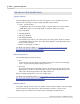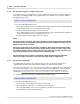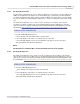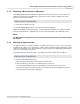User manual
Phantom Miro Control via "Touch-Sensitive" LCD Screens 275
© 2010 Vision Research - An AMETEK Company
6.2.1 Turning On the Phantom Miro Camera
STEP-BY-STEP PROCEDURE
1.
Apply power to the camera.
2.
Press the Power-On/Trigger button.
RESULT: The Ethernet Indicator activates green and immediately afterwards the Power Indicator will
activate as red. During the Power-up Diagnostics routine the Ethernet LED turns magenta and
flashes. Once the power-up process has completed the Capture Indicator will flash one time, and the
Power Indicator will turn white.
NOTE
The start-up process takes approximately 15-seconds to complete. Once completed the camera
will be placed into the LIVE PRE, (Live Preview), Mode.
6.2.2 Changing Settings via the LCD Display
There are two methods of manipulating the "touch-sensitive" LCD display screen fields. The first
method is to use your finger, while the second method is to use a stylus to change the camera's
settings via the screen.
STEP-BY-STEP PROCEDURE
Selecting a Value to Change
1.
Press directly on the value itself.
Increasing a Value
After select the value to change:
1.
Pressing directly on the value a second time increases the value.
2.
Repeat until the desired value is displayed.
NOTE
The display will stop increasing when set to the maximum setting.
Decreasing a Value
After select the value to change:
1.
Press approximately 1/3 the screen height above a value, which is located at the bottom of
the screen, to decrease the value, or
2.
Press approximately 1/4 the screen height below a value, located at the top of a screen, to
decrease the value.
3.
Repeat until the desired value is displayed.
NOTE
The display will stop decreasing when set to the maximum setting.