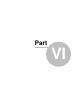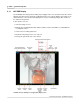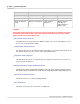User manual
Phantom Help File248
© 2010 Vision Research - An AMETEK Company
THE DISPLAY FIELD DESCRIPTIONS
Back Selector
When selected the camera returns to the previous display.
Format Card Selector
When selected the camera initiates the process to format the installed CompactFlash card.
MultiCine Allocation Display Selector
This selector is used to access the MultiCine Allocation Display window.
Power Off Selector
This selector instructs the camera to power down.
NOTE
Phantom Miro cameras must be placed into the LIVE PRE, (Preview...Waiting for Pre-
Trigger), operational state in order to power it down completely. Failure to comply with this
instruction will result in the camera running on the battery, eventually draining the camera's
battery charge. Only in that mode are you guaranteed to not have a non-saved cine in
memory.
White Balance Selector
This selector instructs the camera to perform a White Balance Adjustment. Because of the
different "colors" of various types of light sources, a color cameras' preview images may have a
color tint that may not appear quite right during setup. The Phantom Miro cameras have several
adjustment methods to assist in correcting image color. Using this fast and easy-to-use White
Balance control should be the first step in color adjustment.
Black Reference Selector
This selector initiates the Black Reference adjustment process. Performing a Black Reference
ensures the best possible images will be captured and recorded by the camera's sensor. A Black
Reference adjustment should be performed prior to capturing and recording images whenever
possible.
Exposure Index Selector
An amount by which it is possible to over or underexpose a light sensitive material and, with