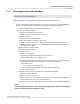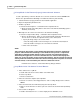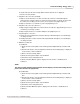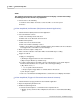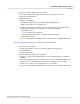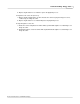User manual
Phantom Help File240
© 2010 Vision Research - An AMETEK Company
5.5 Erasing Files from the Phantom CineMag
CAUTION
Be sure to Save all the cine files stored in Phantom CineMag you want to keep before erasing
the Phantom CineMag Flash memory. This is an all-or-nothing selection, the memory can only
be erased in its entirety, individual files cannot be purged separately.
To use Erase Protect feature place the Erase Protect Switch, located underneath the Phantom
CineMag, into the locked position, indicating the CineMag is in Erase Protect Mode. The Erase
Protect Indicator will then be active.
STEP-BY-STEP PROCESSES
Via the Phantom (PCC) Camera Control Application
1.
Start the Phantom (PCC) Camera Control Application .
2.
Select the Phantom camera.
a.
Click on the Manager Control tab, then
b.
Double-click on the Phantom camera desired.
3.
Erase all cine files stored in the Phantom CineMag.
a.
Click on the Camera pull-down menu, then
b.
Select the Erase Flash Memory command from the selection list.
RESULT: The system will display the status of the erasing procedure.
Via the Phantom (Legacy) Camera Control Software
1.
Start the Phantom Camera Control Software application.
2.
Open the Acquisition pull-down menu, then
3.
Select the Setup and Recording... command.
4.
Erase All the files stored in Flash memory:
a.
Click on the Flash Mem... button to open the Flash Memory dialogue window after a cine
has been recorded to the dynamic memory of the camera.
1)
Ensure that the Continuous record to Flash feature is disabled (unchecked).
2)
Click the Erase All button.
3)
When the following Warning message appears, click the Yes button to erase all the file
stored in non-volatile Flash memory, the Phantom CineMag.
RESULT: The system will display the status of the erasing procedure.
4)
When the deletion process is complete, click the Close button.