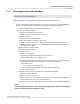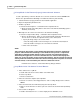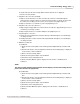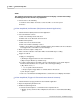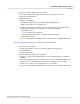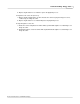User manual
Phantom CineMag - Help 239
© 2010 Vision Research - An AMETEK Company
NOTE
The color of the Phantom CineMag record cine files will be different that of the cine files
recorded in the cameras DRAM frame buffer.
Via the Phantom 65 or Phantom HD "On-Camera" Control Button
Setting the Mark In Point
1.
Rotate the Select Setup button to the Memory Buffer Graphical Representation field, then
2.
Hold in and rotate the Select Setup button until the desired starting image is displayed on
the monitor or in the viewfinder.
3.
Release the Select Setup button.
4.
Rotate the Setup Select button to the Edit field.
5.
Hold in the Select Setup button, then
6.
Rotate it until the Mark In option is displayed on the monitor or viewfinder.
7.
Release.
Setting the Mark Out Point
1.
Rotate the Select Setup button to the Memory Buffer Graphical Representation field, then
2.
Hold in and rotate the Select Setup button until the desired ending image is displayed on the
monitor or in the viewfinder.
3.
Release the Select Setup button.
4.
Rotate the Setup Select button to the Edit field.
5.
Hold in the Select Setup button, then
6.
Rotate it until the Mark Out option is displayed on the monitor or viewfinder, then
7.
Release.
NOTE
The memory buffer graphical representation will now display a vertical line marking the end
point of the cine file to be played back.
8.
Save the selected cine file to the Phantom Control Unit.