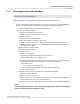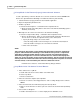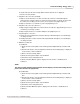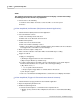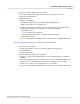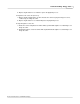User manual
Phantom Help File238
© 2010 Vision Research - An AMETEK Company
5.4 Editing a Cine File Stored in Phantom CineMag
STEP-BY-STEP PROCESSES
Via the Phantom (PCC) Camera Control Application
1.
Start the Phantom (PCC) Camera Control Application.
2.
Select the Cine File(s) to be reviewed:
a.
Click on the Manager Control tab, then
b.
Double-click on the cine file(s) to be reviewed. The file stored in non-volatile Phantom
CineMag Flash will be indicated by the letter “F” preceding the cine file count, i.e., F1, F2,
F3, etc.
3.
Set the Mark In Point.
a.
Use the Playback button to locate the desired starting image, then
b.
Click the Mark In button.
4.
Set the Mark Out Point.
a.
Use the Playback button to locate the desired ending image, then
b.
Click the Mark Out button.
5.
Click on the Play Speed & Options selector.
a.
Enable, (check), Limit to Range, then
b.
Enable, (check), Repeat.
6.
Review the edited cine file.
7.
Save the selected cine to the Phantom Control Unit.
Via the Phantom (Legacy) Camera Control Software
1.
Open the ViewCine playback display window.
2.
Click on the Camera radio button located in the Cine Source fields.
3.
Click the down-arrow to the right of the Cine# field, and select the cine#, stored in the
Phantom CineMag, to be reviewed. The file stored in the Phantom CineMag will be
indicated by the letter “F” preceding the cine file count, i.e., F1, F2, F3, etc.
4.
Set the Mark In Point.
a.
Use the Playback button to locate the desired starting image, then
b.
Click the Mark In button.
5.
Set the Mark Out Point.
a.
Use the Playback button to locate the desired ending image, then
b.
Click the Mark Out button.
6.
Enable Endless Loop and Limit to Range.
7.
Review the edited cine file.
8.
Save the selected cine to the Phantom Control Unit.