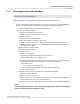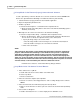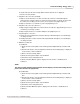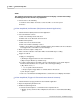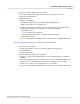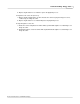User manual
Phantom Help File236
© 2010 Vision Research - An AMETEK Company
5.3 Viewing a Cine File Stored in Phantom CineMag
STEP-BY-STEP PROCESSES
Via the Phantom (PCC) Camera Control Application
1.
Start the Phantom (PCC) Camera Control Application .
2.
Select the Cine File(s) to be reviewed.
a.
Click on the Manager Control tab, then
b.
Double-click on the cine file(s) to be reviewed. The file stored in non-volatile Phantom
CineMag Flash will be indicated by the letter “F” preceding the cine file count, i.e., F1, F2,
F3, etc.
NOTE
The color of the Phantom CineMag record cine files will be different that of the cine files
recorded in the cameras DRAM frame buffer.
Via the Phantom (Legacy) Camera Control Software
1.
Open the ViewCine playback display window.
2.
Click the Camera radio button located in the Cine Source fields.
3.
Click the down-arrow to the right of the Cine# field, and select the cine #, stored in flash, to be
viewed. The file stored in non-volatile Phantom CineMag Flash will be indicated by the letter
“F” preceding the cine file count, i.e., F1, F2, F3, etc.
4.
Use the Playback buttons to review the selected cine file.
5.
Edit the selected cine file.
Via the Phantom 65 or Phantom HD "On-Camera" Control Buttons
1.
Once a cine file has been recorded the camera will be placed into the LIVE CST mode.
2.
Place the camera into the PLAY CST mode by depressing the Zoom button one time, this will
place the camera into the ViewCine state.
3.
Select a cine for playback:
a.
Hold the Zoom button in for 1 second to display the cine SELECT screen.
b.
Hold in and rotate the Select Setup button until the desired cine is displayed.
c.
Release the Select button.
4.
Play/Pause the select cine (Forward):
a.
Depressing the Zoom button a one time to instruct the camera to forward through the
memory buffer or play the images stored in the memory buffer one image at a time until the
end of the recording as been reach or the user pauses the playback process.