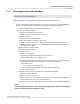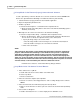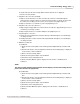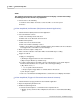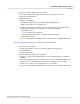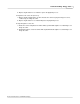User manual
Phantom CineMag - Help 235
© 2010 Vision Research - An AMETEK Company
4.
Place the camera into Capture, (Record), Mode.
a.
Select the Setup and Recording...command from the Acquisition menu, then
b.
Click on the Capture button.
5.
Trigger the camera.
a.
Apply a "soft" trigger by:
1)
Clicking the Trigger button in the Setup and Recording Window, or
2)
Depressing the Alt+T keys simultaneously.
b.
To apply a "hard" trigger to the BNC connector marked Trigger on the 19-Pin Capture
breakout cable attached to the rear panel of the camera by providing a,
1)
Dry switch closure, or
i.
Use of a pickle switch all cameras.
ii.
Depressing the Trigger button on a Phantom 65 or HD camera.
2)
Low TTL pulse signal.
c.
Take note of the Phantom CineMag indicators, and the On-Screen Display information.
In Run-Stop Mode (Trigger via "On-Camera" Control Button)
1.
Place camera into R/S Mode.
a.
Hold-in and rotate the on camera control Select button to the Mode field.
b.
Select R/S Mode.
c.
Release Select button.
2.
Place the camera into Capture (Record) Mode.
a.
Push the on-camera control Trigger button to start recording directly into the Phantom
CineMag.
b.
Notice that the Activity and Record indicators are on, and the Total Time Available and
Number of Frames Available fields, on the On-Screen Display, are decrementing.
c.
Release the on-camera control Trigger button to stop recording.
d.
Take note of the Phantom CineMag indicators, and the On-Screen Display information.