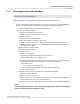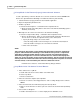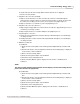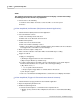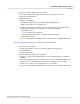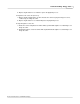User manual
Phantom Help File234
© 2010 Vision Research - An AMETEK Company
NOTE
The graphical representation of the memory buffer will now display a vertical line marking
the starting point for the cine file to be played back.
9.
Save the Cine to the CineMag
a.
Hold in the Select button and rotate counter-clockwise to the Save option
b.
Release
In Run-Stop Mode (via Phantom (PCC) Camera Control Application )
1.
Start the Phantom (PCC) Camera Control Application .
2.
Select the Phantom camera.
a.
Click on the Manager Control tab, then
b.
Double-click on the Phantom camera desired.
3.
Enable Run-Stop Mode.
a.
Click on the Live Control Panel tab.
b.
Click on the Advanced Settings selector.
c.
Enable, (check), Direct recording to CineMag. Capture button will become Record button.
Post trigger frames value will be set automatically to 1.
4.
Define all camera capture settings, then
5.
Click on the Record button. The button will be renamed with Stop recording.
6.
Trigger the camera.
a.
Apply a "soft" trigger by:
1)
Clicking the Trigger button in the Live Control Panel, or
2)
Depressing the Alt+R keys simultaneously.
b.
To apply a "hard" trigger to the BNC connector marked Trigger on the 19-Pin Capture
breakout cable attached to the rear panel of the camera by providing a,
1)
Dry switch closure, or
i.
Use of a pickle switch all cameras.
ii.
Depressing the Trigger button on a Phantom 65 or HD camera.
2)
Low TTL pulse signal.
c.
Take note of the Phantom CineMag indicators, and the On-Screen Display information.
In Run-Stop Mode (Trigger via Phantom Camera Control Software)
1.
Start the Phantom (Legacy) Camera Control Software application.
2.
Open the Acquisition pull-down menu.
3.
Enable R/S (Run/Stop) Mode.
a.
Select the Camera Options...command from the Acquisition menu.
1)
Enable, (check), the End of Recording Actions>Save Cine to Internal Flash/CineMag
option.