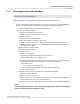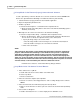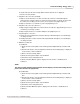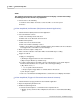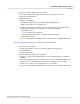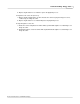User manual
Phantom CineMag - Help 233
© 2010 Vision Research - An AMETEK Company
b.
Hold in and rotate the Select Setup button until the desired cine is displayed.
c.
Release the Select button.
5.
Play/Pause the select cine (Forward).
a.
Depress the Zoom button a one time to instruct the camera to forward through the
memory buffer or play the images stored in the memory buffer one image at a time until
the end of the recording as been reach or the user pauses the playback process.
b.
Depress the button a second time to pause the playback process.
6.
Play/Pause the select cine (Reverse).
a.
Depressing the Trigger button one time instructs the camera to play the image in reverse,
continuously one image at a time.
b.
Depressing the button a second time will pause the playback process.
7.
Step through the select cine.
a.
Rotate the Select Setup button clockwise will step forward through the recorded images
one image at a time.
b.
Rotating the button counter-clockwise will step backwards through the recorded images
one image at a time.
8.
Edit the recorded cine.
a)
Set Mark In.
1)
Rotate the Select Setup button to the Memory Buffer Graphical Representation field,
then
2)
Hold in and rotate the Select Setup button until the desired starting image is displayed
on the monitor or in the viewfinder.
3)
Release the Select Setup button.
4)
Rotate the Setup Select button to the Edit field.
5)
Hold in the Select Setup button, then
6)
Rotate it until the Mark In option is displayed on the monitor or viewfinder, then
7)
Release.
NOTE
The memory buffer graphical representation will now display a vertical line marking the end
point of the cine file to be played back.
b)
Set Mark Out.
1)
Rotate the Select Setup button to the Memory Buffer Graphical Representation field,
then
2)
Hold in and rotate the Select Setup button until the desired starting image is displayed
on the monitor or in the viewfinder.
3)
Release the Select Setup button.
4)
Rotate the Setup Select button to the Edit field.
5)
Hold in the Select Setup button, then
6)
Rotate it until the Mark Out option is displayed on the monitor or viewfinder, then
7)
Release.