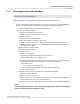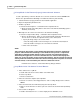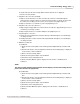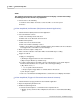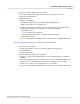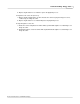User manual
Phantom Help File232
© 2010 Vision Research - An AMETEK Company
In Loop Mode via the Phantom (Legacy) Camera Control Software
Use this option when you wish to edit and save a cine file stored in the cameras DRAM frame
buffer to the optional Phantom CineMag non-volatile Flash memory unit manually.
1.
Start the Phantom (Legacy) Camera Control Software application.
2.
Open the Acquisition pull-down menu.
3.
Enable Loop Mode.
a.
Select the Camera Options...command from the Acquisition menu.
1)
Ensure the End of Recording Actions>Save Cine to Internal Flash/CineMag option is
disabled, (unchecked).
4.
Manually Save the camera stored cine file to the Phantom CineMag.
a.
Select the Setup and Recording... command from the Acquisition menu.
1)
Click on the Flash Mem... button to open the Flash Memory dialogue window after a
cine has been recorded to the dynamic memory of the camera, then
i.
Specify the image range to be saved to Flash.
–
Enter the image number of the first image to be saved in the First field, then
–
Enter the number of images to be saved in the Count field.
ii.
Click on the Save button.
NOTE
After clicking the Save button a status window will appear with a status bar showing the
progress and estimated time remaining to save. When the save process is complete the
Flash Memory dialogue window will list the file(s) stored in non-volatile Flash memory
identified by the trigger time of each file. There will also be a small box that displays the
Flash Cine Count; the number of files stored in Flash memory. The file stored in the cameras
memory buffer will remain untouched in the camera's memory buffer until power is removed
from the camera, or the instructed by the end-user to delete the cine file.
iii.
Click the Close button to exit the Flash Memory dialogue window.
Loop Mode via the "On-Camera" Control Buttons
1.
Place camera into Loop Mode.
a.
Hold-in and rotate the O C Select button to the Mode field.
b.
Select Loop Mode.
c.
Release Select button.
2.
Place the camera into Capture (Record) Mode.
a.
Push the on-camera control Trigger button to start recording directly into the camera's
DRAM.
3.
Place the Camera into the PLAY CST, (Play Cine Stored), Mode.
a.
Depress the Zoom button one time to place the camera into the PLAY CST (ViewCine)
mode.
4.
Select a Cine for Playback.
a.
Hold the Zoom button in for 1 second to display the cine SELECT screen.