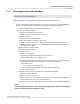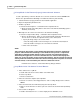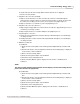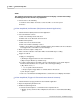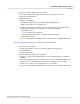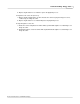User manual
Phantom CineMag - Help 231
© 2010 Vision Research - An AMETEK Company
5.2 Recording to a Phantom CineMag
STEP-BY-STEP PROCESSES
In Loop Mode via the Phantom (PCC) Camera Control Application
Use this option when you wish to edit and save a cine file stored in the cameras DRAM frame
buffer to the optional Phantom CineMag non-volatile Flash memory unit manually.
1.
Start the Phantom (PCC) Camera Control Application.
2.
Select the Phantom camera.
a.
Click on the Manager Control tab, then
b.
Double-click on the Phantom camera desired.
3.
Enable Loop Mode.
a.
Click on the Live Control Panel tab.
b.
Click on the Advanced Settings selector, then
c.
Disable, (uncheck), the Direct recording to CineMag option in the CineMag options.
d.
Disable, (uncheck), the Auto save to CineMag/built-in Flash option in the Start/End of
Recording actions options.
4.
Define all camera capture settings.
5.
Click on the Capture button.
6.
Trigger the camera.
a.
Apply a "soft" trigger by:
1)
Clicking the Trigger button in the Live Control Panel, or
2)
Depressing the Alt+T keys simultaneously.
b.
To apply a "hard" trigger to the BNC connector marked Trigger on the 19-Pin Capture
breakout cable attached to the rear panel of the camera by providing a,
1)
Dry switch closure.
i.
Use of a pickle switch all cameras.
ii.
Depressing the Trigger button on a Phantom 65 or HD camera.
2)
Low TTL pulse signal.
7.
Manually Save the camera stored cine file to the Phantom CineMag.
a.
Click on the Play Control tab.
b.
Edit the recorded cine file, then
c.
Click the down arrow on the right of Save Cine button and select the Save RAM cine to
Flash command from the pop-up selection window.
d.
Take note of the Phantom CineMag indicators, and the On-Screen Display information.
NOTE
After clicking the Save button a status message will appear with a status bar showing the
progress and estimated time remaining to save.