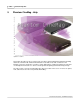User manual
Phantom Help File230
© 2010 Vision Research - An AMETEK Company
Via the Phantom (Legacy) Camera Control Software
1.
Start the Phantom (Legacy) Camera Control Software application.
2.
Open the Acquisition pull-down menu.
3.
Select the Setup and Recording... command from the Acquisition menu.
4.
Select the Phantom CineMag Operational Mode.
a.
In the Setup and Recording dialogue window click on the Flash mem... button.
b.
In the Flash memory dialogue window:
1)
Disable, (uncheck), the "Record to magazine" enable box to operate in Loop Mode.
2)
Enable, (check), the "Record to magazine" enable box to operate in Run/Stop Mode.
3)
Click the Update button.
4)
Click the OK button.
Via the Phantom 65 or Phantom HD "On-Camera" Control Buttons
1.
From the LIVE PRE (Preview, Waiting for Pre-Trigger), or LIVE display screen:
a.
Press the Select Setup button one time, then
b.
Rotate the button to the Operational Mode field parameter. The field will change from yellow
to red indicating the field has been selected for changed.
2.
Once the Operational Mode field has been selected:
a.
Hold in the Select Setup button, then
b.
Rotate the button to the desired operational mode; Loop or R/S (Run/Stop).