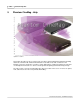User manual
Phantom CineMag - Help 229
© 2010 Vision Research - An AMETEK Company
5.1 Defining the Operational Mode
Phantom cameras that support a Phantom CineMag can operate in one of two operational mode,
including:
Loop
In the Loop Mode, the camera stores the recorded image data into the camera's DRAM buffer. In this
mode, the Phantom CineMag operates like any other Flash card, after a cine file is recorded into the
camera's DRAM frame buffer, you can manually save it into the CineMag using the "Flash Memory"
dialogue window which can be accessed in either the Setup and Recording or ViewCine dialogue
windows.
NOTE
This mode supports recording up to the maximum frame rate.
R/S (Run/Stop)
In Run/Stop Mode the image data is recorded, for a Phantom HD up to 450fps at HD resolution (2048
x 1080), directly into the Phantom CineMag.
STEP-BY-STEP PROCESSES
Via the Phantom (PCC) Camera Control Application
1.
Start the Phantom (PCC) Camera Control Application.
2.
Select the Phantom Camera:
a.
Click the Manger Control Panel tab.
b.
Move the cursor over the desired available Phantom camera you wish to connect to, then
c.
Double-click the left mouse key.
3.
Select the Operational Mode.
a.
Click on the Live Control Panel tab, then
b.
Click on the Advanced Setting selector.
1)
Disable, (uncheck), the "Direct recording to CineMag" enable box to operate in Loop
Mode.
2)
Enable, (check), the "Direct recording to CineMag" enable box to operate in Run/Stop
Mode.