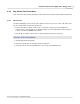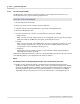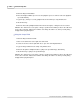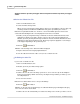User manual
Phantom Help File220
© 2010 Vision Research - An AMETEK Company
4.2.6.6 Save a Cine File
The Save Cine.. button is used to save the selected cine file, manually save the cine file to Flash
memory see: Step-by-Step Procedures>Menubar Procedures>Saving a Cine File to Flash Memory,
save multiple cine files, stored in the selected Phantom camera's DRAM, (MultiCine), see: Step-by-
Step Procedures>Menubar Procedures>Saving All RAM to File, (MultiCine), or save and select
multiple cine files from multiple cameras, see: Step-by-Step Procedures>Select&Save Cines to File.
The following steps are used to save the captured cine file(s) that has been recorded into the
camera's memory buffer to your system hard drive, a networked drive, or to some peripheral device.
STEP-BY-STEP PROCEDURE
1.
Select the cine file to be saved.
a.
Click the Play Control Panel Tab.
b.
Click on the down-arrow to the right of the Cine: field, then
c.
Select the cine file, from the pull-down list, to open it in its own Playback Panel.
d.
Edit the cine. See Step-by-Step Procedures>Play Control Panel Procedures>Edit a Cine File.
The range of the edited cine (images between Mark In and Mark Out) will be used in Save cine
window to get the first image and image count values.
2.
Click the Save Cine.. button to save the selected cine file, alternatively
3.
Click the down-arrow in the Cine button, and select the save method desired from the pop-up
selection list.
For details on each of these methods refer to: Step-by-Step Procedures>Cine Menu Procedures...