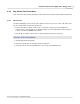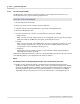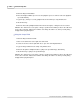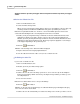User manual
Phantom Help File218
© 2010 Vision Research - An AMETEK Company
Negative numbers represent pre-trigger frames and positive numbers represent post trigger
frames.
Review the Edited Cine File
1.
Click on the Mode button, then
2.
Select the Limit to Range mode.
When selected, (checked), the Limit to Range option forces the playback controls to play only
the images between the Mark-In and Mark-Out entry points specified by the end-user.
RESULT: The pull-down list will close. However, a check mark will be placed to the left of the
selected mode indicating that the selected playback mode has been enabled.
3.
Enable, (check), the Play Each Image command to instruct the Phantom Camera Control
application to display every frame, (image), in the cine file, and restrict the playback rate.
Disable, (uncheck), the Play Each Image command to instruct the Phantom Camera Control
application to allow faster playback speeds, which may require the playback of some images
to be skipped depending on the specified speed.
4.
Click the Rewind button.
RESULT: The first image of the edited cine will be displayed.
5.
Play the edited cine file using the playback buttons.
6.
Save the edited cine file if the edit is correct, if not re-edit the cine file.
Re-Editing the Cine File
If you need to re-edit the cine file:
1.
Click on the Mode button, then
2.
Disable, (uncheck), the Limit to Range option.
3.
Click the Rewind button.
4.
Advance the cine file to the first image you desire to save for the cine clip via the Playback
buttons, by performing a Quick Search or by entering the image number you want to go to in
the Jump field, then
5.
Press the Pause button.
RESULT: The edit bar slider moves to the specified image.
6.
Click the Mark In button.
RESULT: To the left of the specified image, the editor bar will turn gray, indicating that the gray
area of the cine file has been edited.
7.
Advance the cine file forward until you reach the last image of the cine file you wish to save in