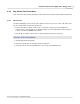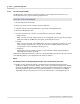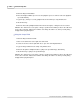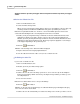User manual
Phantom Help File216
© 2010 Vision Research - An AMETEK Company
5.
Click the Play Forward button.
6.
Move the Playback Slider up to increase the playback speed, or down to reduce the playback
speed, alternatively
7.
Type the fps, (frame per second), playback rate desired in the fps entry window, then
8.
Hit the Enter key.
9.
Click the Pause/Stop Playback button when the desired point, or image has been reached.
RESULT: The slider moves to the point, or image, specified. The number just above the editor bar,
in the center of the bar, indicates the number of the image the slider is at, and is presently being
displayed in the playback panel.
Using the Jump: Field
1.
Click the Play Control Panel Tab.
1.
Click on the down-arrow to the right of the Cine: field.
2.
Select the cine file, from the pull-down list, to open in its own Playback Panel.
3.
Type an image number into the Jump: entry window, then
2.
Click the Stop/Pause Playback button to jump to the specified image, alternatively
3.
Hit the Enter key to jump to the specified image.
RESULT: The slider moves to the point, or image, specified. The number just above the editor bar,
in the center of the bar, indicates the number of the image the slider is at, and is presently being
displayed in the playback panel.