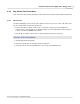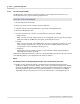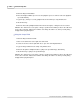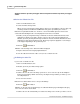User manual
Phantom Camera Control Application - Help 215
© 2010 Vision Research - An AMETEK Company
4.2.6.4 Perform a Quick Search Through a Cine File
Performing a Quick Search through a cine file will greatly reduce post-production time when editing a
cine file. There are several methods to perform a Quick Search through a cine file.
Before we describe the procedure for each of these methods let's review the components that make
up the editor bar.
The blue portion of the line, in the cine editor bar, represents the edited cine file. The number
displayed at the left end of the cine editor bar refers to the first image in the entire cine sequence. The
number at the right end of the bar refers to the last image in the entire cine sequence. The number
just above the editor bar, in the center of the bar, indicates the number of the image presently being
displayed in the playback panel. The numbers below the editor bar indicate the first and last image
numbers of the edited cine file, respectively. Zero represents the first image after the moment of
trigger was detected by the camera regardless of what sample rate or resolution settings were set to
in the Live Control Panel. Negative numbers represent pre-trigger frames and positive numbers
represent post trigger frames.
The following describes each of the methods, including:
STEP-BY-STEP PROCEDURE
Using the Edit Bar
1.
Click the Play Control Panel Tab.
2.
Click on the down-arrow to the right of the Cine: field.
3.
Select the cine file, from the pull-down list, to open it in its own Playback Panel.
4.
Click anywhere on the Cine Editor Bar. Each click will create a jump to that image of the
recorded cine, alternatively
5.
Place the cursor over the Cine Editor Bar Slider:
a.
Hold down the left-mouse key, and simultaneously
b.
Drag the mouse to the left, or right to the desired location.
RESULT: The slider moves to the point, or image, specified. The number just above the editor bar,
in the center of the bar, indicates the number of the image the slider is at, and is presently being
displayed in the playback panel.
Using the Playback Slider
1.
Click the Play Control Panel Tab.
2.
Click on the down-arrow to the right of the Cine: field.
3.
Select the cine file, from the pull-down list, to open in its own Playback Panel.
4.
Disable, (uncheck), the Play Each Image option.